matplotlib 概要
Python の画像処理ライブラリ。

(Usage Guide より)
使い方
$ pip install matplotlib
種々の描画
折れ線
from matplotlib import pyplot as plt
import numpy as np
x = np.arange(0, 1.4, 0.01)
y1 = x ** 2
y2 = x ** 3
# グラフのタイトル
plt.title('The Title')
# X軸, Y軸のラベル
plt.xlabel('value of $x$')
plt.ylabel('value of $y$')
# X軸, Y軸の描画範囲
plt.xlim(0, 2.0)
plt.ylim(0, 3.5)
# 目盛りの設定
plt.xticks([0.1, 0.2, 0.4, 0.8, 1.6])
plt.yticks(np.arange(0, 3.0, 0.15))
# 線の色, 線の太さ, 凡例
plt.plot(x, y1, color='blue', linewidth=1.0, label='$x^2$')
plt.plot(x, y2, color='red', linewidth=2.0, label='$x^3$')
# 凡例を表示させる
plt.legend()
# グリッドを表示させる
plt.grid()
plt.show()

エラーバー
from matplotlib import pyplot as plt
import numpy as np
N = 100
x = np.arange(N)*0.02
y = x ** 2
yerr = np.random.rand(N)
plt.errorbar(x, y, yerr)
plt.show()
散布図
from matplotlib import pyplot as plt
import numpy as np
N = 1000
r = np.random.rand(N)
theta = np.random.rand(N) * np.pi * 2
plt.scatter(r*np.cos(theta), r*np.sin(theta), s=2.0, label='foo')
plt.legend()
plt.show()

ヒストグラム
from matplotlib import pyplot as plt
import numpy as np
N = 1000
x = np.random.randn(N)
plt.hist(x, bins=20, label='hoge')
plt.legend()
plt.show()

plt.hist のパラメータは以下の通り
| パラメータ | 説明 |
|---|---|
bins |
階級幅の設定 ・整数を指定:指定された本数のバーを描画 ・数値の配列を指定:各数値を切れ目とするヒストグラムを描画 |
histtype |
ヒストグラムのタイプ。 ‘bar’, ‘barstacked’, ‘step’, ‘stepfilled’ |
density |
True を設定すると、実際の度数ではなく分布密度を描画 |
塗りつぶし
from matplotlib import pyplot as plt
import numpy as np
x = np.arange(-4.0, 4.0, 0.01)
y1 = np.sin(x+1)
y2 = np.sin(x)
y3 = 0.2 * x
plt.plot(x, y1, color='black')
plt.plot(x, y2, color='black')
plt.plot(x, y3, color='black')
plt.fill_between(x, y1, y2, facecolor='red', alpha=0.3, label='foo')
plt.fill_between(x, y2, y3, facecolor='red', alpha=0.7, label='bar', where=(x>0)&(y3<y2))
plt.grid()
plt.show()
plt.plot(y1, x, color='black')
plt.plot(y2, x, color='black')
plt.plot(y3, x, color='black')
plt.fill_betweenx(x, y1, y2, facecolor='red', alpha=0.3, label='foo')
plt.fill_betweenx(x, y2, y3, facecolor='red', alpha=0.7, label='bar', where=(x>0)&(y3<y2))
plt.legend()
plt.grid()
plt.show()


ヒートマップ
from matplotlib import pyplot as plt
import numpy as np
x = np.arange(-8, 8, 0.1)
y = np.arange(-5, 5, 0.1)
xx, yy = np.meshgrid(x, y)
z = np.exp(-((xx-1)**2+(yy-2)**2)/8.0)
plt.imshow(z, aspect=1.0, cmap='viridis')
plt.colorbar() # カラーバーを横に付ける
plt.show()
aspectaspect=1.0で縦横比等倍aspect='auto'で自動調整
等高線
from matplotlib import pyplot as plt
import numpy as np
x = np.arange(-5, 5, 0.1)
y = np.arange(-5, 5, 0.1)
x, y = np.meshgrid(x, y)
z = 2*np.exp(-((x+3)**2+y**2)/2) - np.exp(-((x-2)**2+(y-2)**2)/2) - 2*np.exp(-((x-2)**2+(y+2)**2)/2)
plt.contour(x, y, z, 20)
plt.show()
cs = plt.contour(x, y, z, 20)
plt.clabel(cs, inline=1, fontsize=10)
plt.show()
plt.contourf(x, y, z, 20, cmap='gray')
plt.show()



円グラフ
from matplotlib import pyplot as plt
labels = ['A', 'B', 'C', 'D', 'E']
sizes = [5, 4, 3, 2, 1]
colors = ['r', 'g', 'b', 'm', 'c']
plt.pie(sizes, labels=labels, colors=colors, autopct='%1.2f%%')
plt.show()
plt.pie(sizes, radius=1, labels=labels, colors=colors, autopct='%1.2f%%', wedgeprops=dict(width=0.3, edgecolor='w'))
plt.show()


表付きグラフ
from matplotlib import pyplot as plt
import numpy as np
values = [[1,2,3,4],[5,6,7,8]]
collabels = ['A', 'B', 'C', 'D']
rowlabels = ['a', 'b']
plt.plot(np.arange(0, 10, 0.1), np.arange(0, 10, 0.1))
plt.table(cellText=values, rowLabels=rowlabels, colLabels=collabels, loc='top')
plt.show()

3次元
from mpl_toolkits.mplot3d import Axes3D
# データ作成:直線
N = 100
x_line = np.linspace(-15, 15, N)
y_line = 2.0 * x / 3.0
z_line = np.zeros(N)
# データ作成:平面
XX, YY = np.meshgrid(np.linspace(-10, 10, N), np.linspace(-10, 10, N))
x_plane = XX.flatten()
y_plane = YY.flatten()
z_plane = x_plane - y_plane
# 描画
fig = plt.figure()
ax = fig.gca(projection='3d')
ax.set_xlabel('$X$')
ax.set_ylabel('$Y$')
ax.set_zlabel('$Z$')
ax.scatter(x_plane, y_plane, z_plane, s=0.01, c='blue')
ax.plot(x_line, y_line, z_line, c='orange')
ax.scatter(0, 0, 0, c='black', marker='o')
plt.show()

装飾
グリッド
x = np.linspace(-5, 5, 100)
y = x**2
# デフォルト
plt.plot(x, y)
plt.grid()
plt.show()
# 属性変更
plt.plot(x, y)
plt.grid(color='red', linestyle='dotted', linewidth=2, alpha=0.5)
plt.show()
| デフォルト | 属性変更 |
|---|---|
 |
 |
グラフの配置
from matplotlib import pyplot as plt
import numpy as np
plt.figure(figsize=(9, 6)) # 描画範囲全体のサイズを設定(ヨコ, タテ)
plt.subplots_adjust(wspace=0.4, hspace=0.4) # グラフ間の余白の大きさ
x = np.array(range(100))/100.0
for i in range(2):
for j in range(3):
y = x*i + j
n = i*3+j+1
plt.subplot(2, 3, n) # 2行3列のn番目のグラフを描画
plt.title('$y = {}x + {}$'.format(i, j))
plt.ylim([-0.5, 3.5])
plt.plot(x, y)
plt.show()

以下の書き方でも同じことができる。
from matplotlib import pyplot as plt
import numpy as np
fig, ax = plt.subplots(2, 3, figsize=(9, 6))
plt.subplots_adjust(wspace=0.4, hspace=0.4)
x = np.array(range(100))/100.0
for i in range(2):
for j in range(3):
y = x*i + j
ax[i][j].set_title('$y = {}x + {}$'.format(i, j))
ax[i][j].set_ylim([-0.5, 3.5])
ax[i][j].plot(x, y)
plt.show()
Tips
自動で順番に割り当てられる色の一覧
以下のコマンドで取得できる。
color_names = plt.rcParams['axes.prop_cycle'].by_key()['color']
# ['#1f77b4', '#ff7f0e', '#2ca02c', '#d62728', '#9467bd', '#8c564b', '#e377c2', '#7f7f7f', '#bcbd22', '#17becf']
線・点のスタイル
線のスタイル:
from matplotlib import pyplot as plt
import numpy as np
x = np.arange(0, 10.0+1, 1.0)
y = x * 0.2
linestyles = [
'solid', 'dashed', 'dotted', 'dashdot',
(0, (1, 10)),
(0, (5, 10)),
(0, (5, 1)),
(0, (3, 10, 1, 10)),
(0, (3, 1, 1, 1)),
(0, (3, 5, 1, 5, 1, 5)),
(0, (3, 10, 1, 10, 1, 10)),
(0, (3, 1, 1, 1, 1, 1))
]
for style in linestyles:
plt.plot(x, y, linestyle=style, label=f'{style}')
y += 1.0
plt.legend(ncol=1, bbox_to_anchor=(1.05, 0.93, 0.5, .100))
plt.show()

点のスタイル:
from matplotlib import pyplot as plt
from matplotlib.lines import Line2D
import numpy as np
x, y = np.array([0]), np.array([0])
cnt = 0
for k, v in Line2D.markers.items():
if cnt%10 == 0:
x = 0
y += 1
x += 1
plt.scatter(x, y, marker=k, label='{} {}'.format(k, v))
cnt += 1
plt.legend(ncol=3, bbox_to_anchor=(1.05, 0.93, 0.5, .100))
plt.show()

凡例の位置調整
日本語フォント
デフォルト設定だと日本語フォントは文字化けする。
グラフに日本語を表示するには japanize_matplotlib をインストールして使うか、ttf / ttc ファイルを読み込んで使う。
# pip install japanize-matplotlib
from matplotlib import pyplot as plt
import japanize_matplotlib
import numpy as np
from matplotlib import pyplot as plt, font_manager
fp = font_manager.FontProperties(fname='/System/Library/Fonts/ヒラギノ丸ゴ ProN W4.ttc')
plt.title('日本語フォント', fontproperties=fp)
x = np.array(range(10))
y = x ** 2
plt.plot(x, y)
plt.show()
xlabel, ylabel が見切れるのを防ぐ
plt.rcParams['figure.subplot.left'] = 0.15 # default: 0.125
plt.rcParams['figure.subplot.bottom'] = 0.13 # default: 0.11
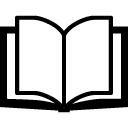 Technical Note - matplotlib
Technical Note - matplotlib